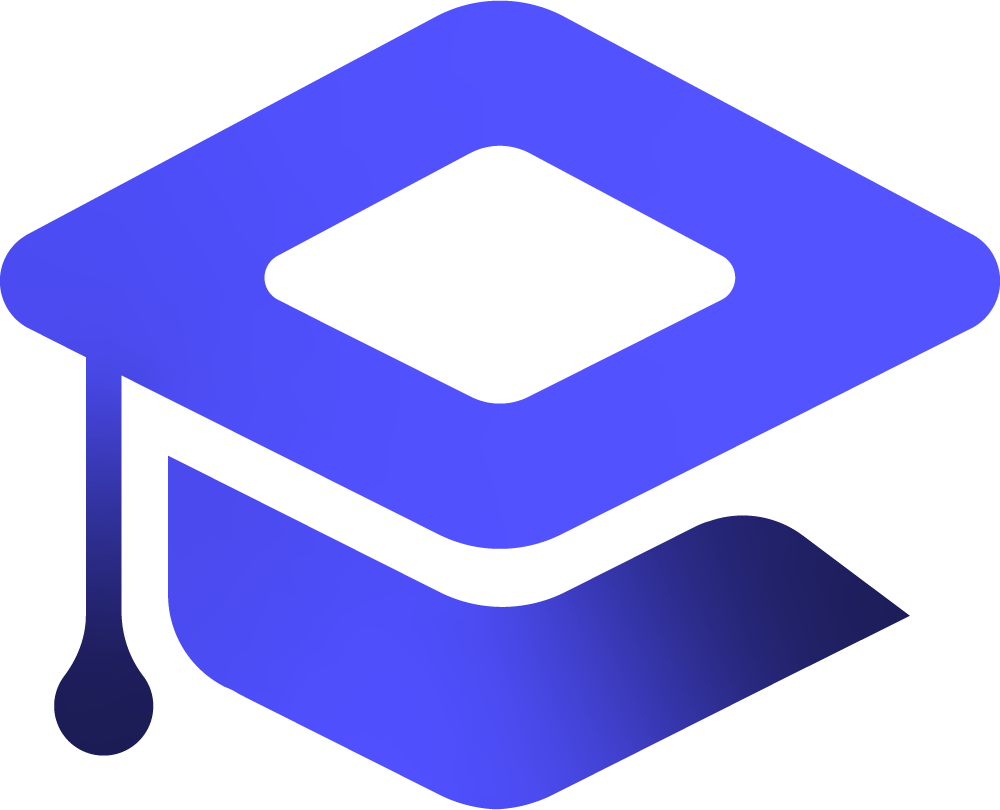Object caching plays a crucial role in enhancing WordPress performance by minimizing repeated database queries and serving data faster from memory. For high-traffic sites running on a LiteSpeed web server, implementing Redis as the object caching layer can dramatically reduce server load and improve page response times. In this guide, you’ll learn how to install Redis, configure it for optimal performance, fine-tune your system’s memory settings, and prepare your server for efficient, long-term object caching — all while maintaining compatibility with LiteSpeed Cache and WordPress best practices.
Table of Contents
Step 1: Install Redis & PHP Redis Extension
sudo apt update
sudo apt install redis lsphp83-redisCheck Redis service status:
sudo systemctl status redisStep 2: Configure Redis Service
Edit the Redis systemd service file:
sudo vim /etc/systemd/system/redis.serviceAdd or modify the following under [Service]:
[Service]
Type=forking
ExecStart=/usr/bin/redis-server /etc/redis/redis.conf
PIDFile=/run/redis/redis-server.pid
ExecStartPost=/bin/sh -c "echo $MAINPID > /var/run/redis/redis.pid"
TimeoutStopSec=0
Restart=always
User=redis
Group=redis
RuntimeDirectory=redis
RuntimeDirectoryMode=2755Reload and restart the service:
sudo systemctl daemon-reload
sudo systemctl restart redis-serverCheck logs:
sudo cat /var/log/redis/redis-server.logStep 3: Tweak Memory Settings
A. Fix Background Save Issues
Add to /etc/sysctl.conf:
vm.overcommit_memory = 1Apply
sudo sysctl -pB. Disable Transparent Huge Pages (THP)
Create a systemd service:
sudo vim /etc/systemd/system/disable-transparent-huge-pages.serviceAdd:
[Unit]
Description=Disable Transparent Huge Pages (THP)
DefaultDependencies=no
After=sysinit.target local-fs.target
Before=redis.service
[Service]
Type=oneshot
ExecStart=/bin/sh -c 'echo never | tee /sys/kernel/mm/transparent_hugepage/enabled > /dev/null'
[Install]
WantedBy=basic.targetEnable & verify:
sudo systemctl daemon-reload
sudo systemctl start disable-transparent-huge-pages
sudo systemctl enable disable-transparent-huge-pages
cat /sys/kernel/mm/transparent_hugepage/enabledStep 4: Tune Redis Performance
A. Tune with tuned-adm (if installed)
Create custom profile:
cd /etc/tuned
sudo mkdir nothp_profile
cd nothp_profileCreate tuned.conf:
[main]
include=throughput-performance
[vm]
transparent_hugepages=neverApply:
tuned-adm profile nothp_profileCheck the the setting is enabled:
cat /sys/kernel/mm/transparent_hugepage/enabledOutput:
always madvise [never]sudo rebootStep 5: Redis Configuration
Edit Redis config file:
sudo vim /etc/redis/redis.confAdd:
maxmemory 256mb
maxmemory-policy allkeys-lruStep 6: Enable Redis Unix Socket (Optional)
Modify Redis service file:
Group=nogroup
RuntimeDirectoryMode=0775Apply changes:
sudo systemctl daemon-reload
sudo systemctl restart redis-serverTest:
sudo nc -U /var/run/redis/redis.sock
# Type `info` then `quit`Step 7: Restart Services
Gracefully reload OpenLiteSpeed:
sudo /usr/local/lsws/bin/lswsctrl reloadOr via WebAdmin → Actions → Restart Detached PHP Processes